-Usage-
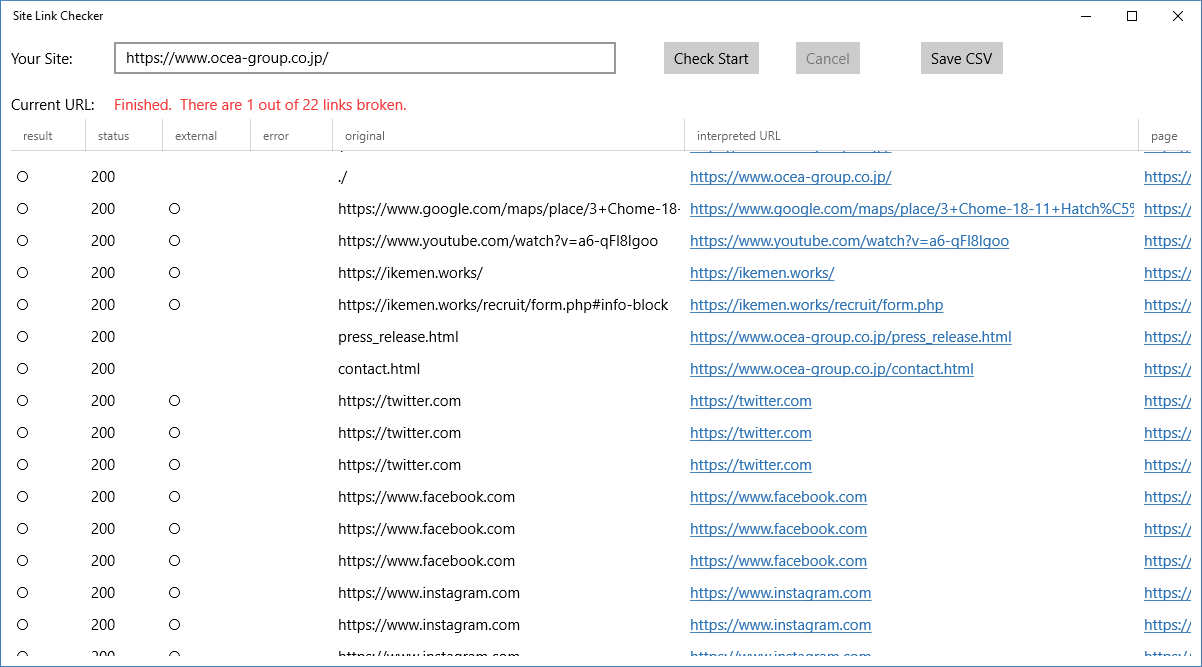
1)
Please input your site's URL into "Your Site:"
And click the "Check Start" Button.
2)
On the list, what the symbols on "result" are meaing are,
"〇": can access
"×": return an error
"G": is meaning graphics files
"V": is meaning video files
"F": is others files.
"statusCode" is the returned HTTP status code.
"external" is whether the link to external site is broken.
"error" is the error message when the app access the link if this access returned error.
"URL" is the URL of the link recognized by this app.
What I want you to see here is information on why it got "x".
"Page" indicates the URL of the site where the link is written.
Each URL can be opened with the default browser by clicking.
You can also save in CSV format with "Save CSV" so you can edit with Numbers or Excel.
At this time it takes time if the number of data is large.
-Caution-
It is a specification that does not recognize after # of the URL when URL is recognized.